Gameplay Stages
Evergreen Grove consists of several gameplay stages that take different forms. The first stage is the floristry shop gameplay, where players can customise their character and shop, access the computer portals, and work on arrangements. This gameplay is confined within the walls of the floristry shop, and uses a mostly first person perspective, aside from the wardrobe customisation. The second stage is the free roaming gameplay, where players can explore the town and its surrounding landscapes. The floristry shop is off limits during this section. This gameplay is viewed entirely in third person, the player controls the character as they run through the environments and talk to different NPCs.
Cutscenes:
There are cutscenes in several parts of the game:
- Start of game
- Start of each day
- End of each day
- Story events
More information on cutscenes can be found in the art, story and mechanics section of the GDD.
Tutorials:
There are tutorials for several parts of the game:
- Start of Game
- Town introduction – Asters storyline
- Floristry gameplay – Inspired by papa’s games. Explains the computer portals, spaces and arrangement creation.
- When any mechanic is introduced – E.g. post office, notebook, foraging.
- When a flower type that requires a special way of being prepped is used by the player.
Tutorials can be in the form of dialogue interactions with other characters, or as UI information boxes that inform the player directly.
Floristry shop:
During shop gameplay, players view the world from their characters point of view. The shop interior consists of four spaces that are essential to gameplay:
- The Customer Space
- The Storage Space
- The Prep Space
- The Assemble Space
The player can move between these spaces by clicking four tabs at the top of the screen labelled after the spaces. Players can make personal arrangements to decorate or sell for a discounted price. Click the ‘personal design’ button on the design portal to create own order. The Hud can be seen on the top right corner of each space.
Customer Space:
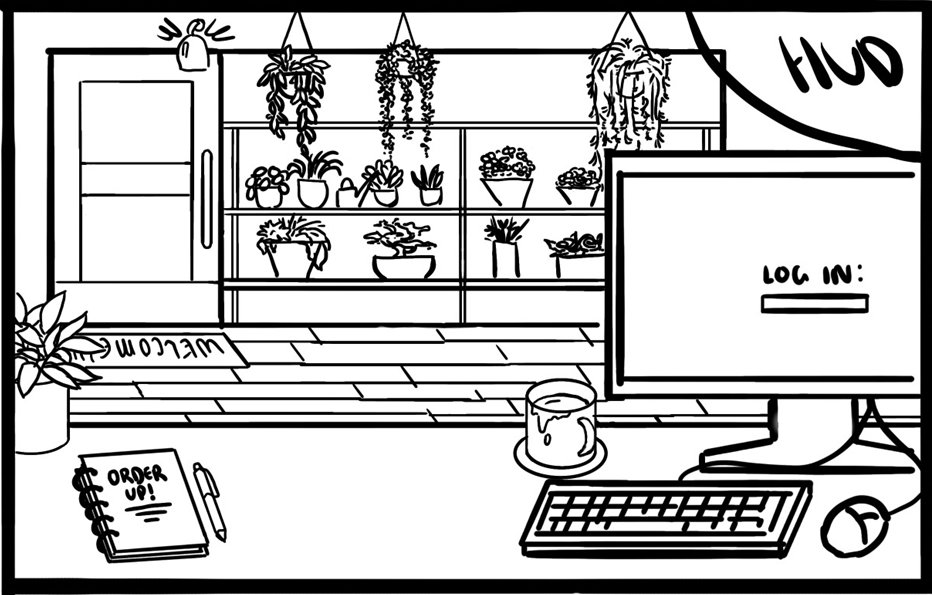
The Customer Space is where the player begins their work day. Customers can place orders here, and the player can access the Computer Portals.
You can point and click on things in the environment to interact with them. Some of these interactions are important for gameplay, and some are just for fun:
- Click on the computer to access different portals.
- Click on the notebook to view orders taken from walk in customers that day.
- Click on mug to sip coffee
- Click on watering can to water plants.
Storage Space:
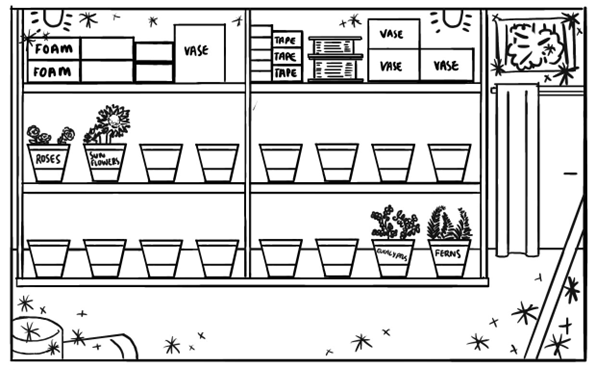
The Storage Space is where the flowers and items the player has bought or foraged are kept. Items in the players backpack will be stored here at the end of the day. The storage space is designed to look like a florists refrigerator.
Click on the flowers you need to use for your arrangement to collect them. The labels of the buckets change depending on the plant stored. The player can also check how many other resources they have here.
Prep Space:
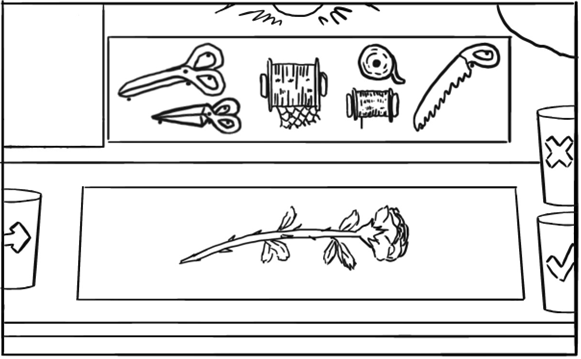
The Prep Space is where flowers are prepped for arrangement. Use the equipment to trim stalks, remove leaves and thorns, and sort flowers between ones that can be used and ones that must be binned.
When you choose an order to work on, it will appear on the top left of the screen and can be hidden and shown.
Assemble Space:

The Assemble Space is where vases are prepped and the flower display is arranged. It is the same room as the prep space, but the extra equipment slides into place from the left, similar to Papa’s games. Players can make arrangements or bouquets.
Arrangement takes place in three steps, first foliage, then flowers then finally decorations. Click and drag foliage or flowers from its bucket to match its position on the reference photo on the arrangement. A better match means a better score. This can be changed after placed but only until you have to place the next item type. For example, the player can’t rearrange the foliage once they have started placing flowers.
If something goes wrong in arranging, it can be thrown away, keeping the vessel but not the flower foam (if used). Remember – the player has a limited amount of time and resources, so they must be careful. Once the arrangement is finished, click and drag to the tick box to pack and send the order.
Computer Portals:
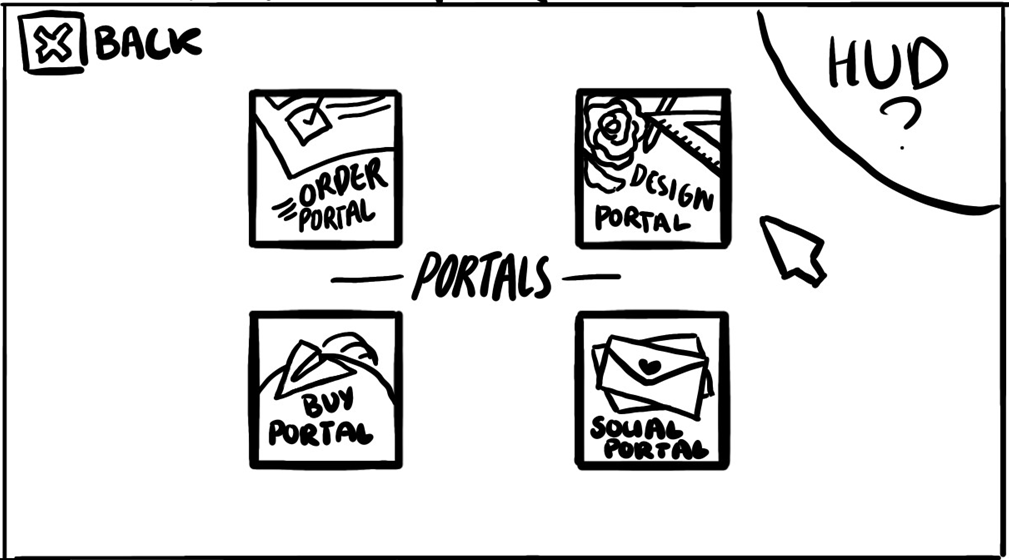
By clicking on the computer in the Customer Space, the player can access the Computer Portal Hub. They can access each portal by pointing and clicking on their icon. The Hud will only show the time in computer mode so the player can keep track of how long they spend in the portal. The computer portals provide players with numerous features. Here they can:
- Check their orders and their duedate
- Design arrangements
- Learn more about flowers
- Buy a variety of items online
- Promote their business
- Receive reviews for their work
Design Portal:
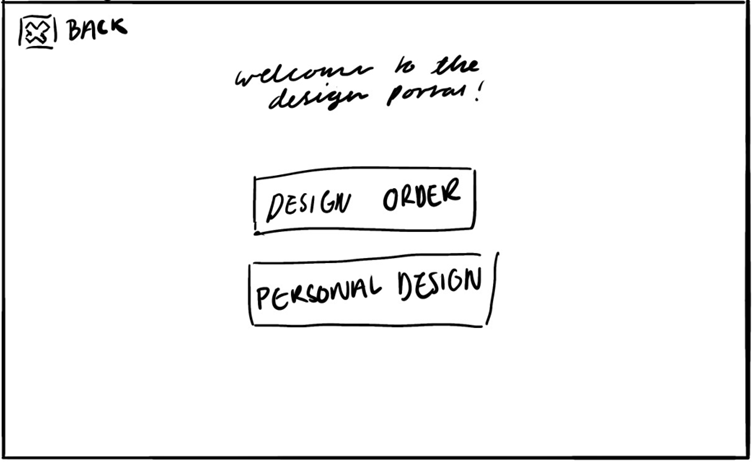
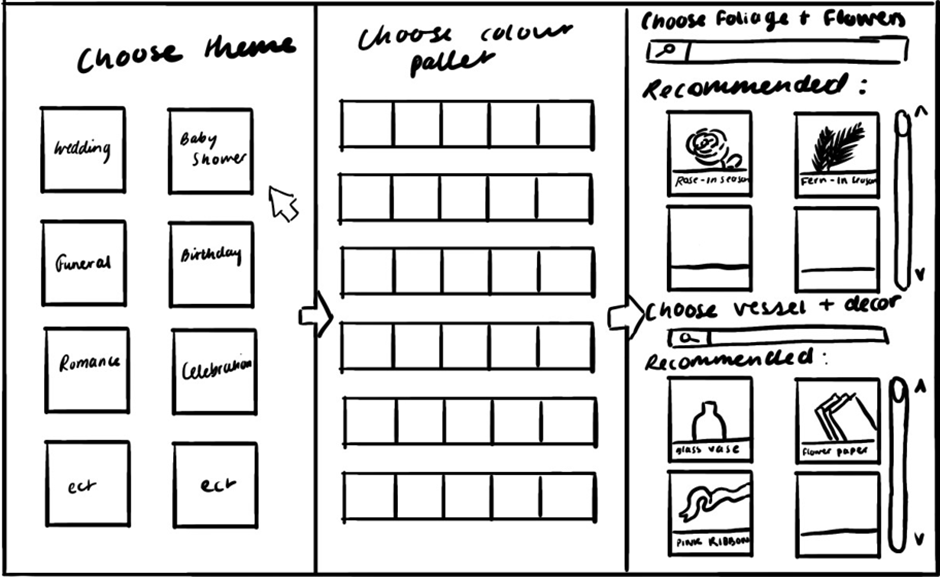
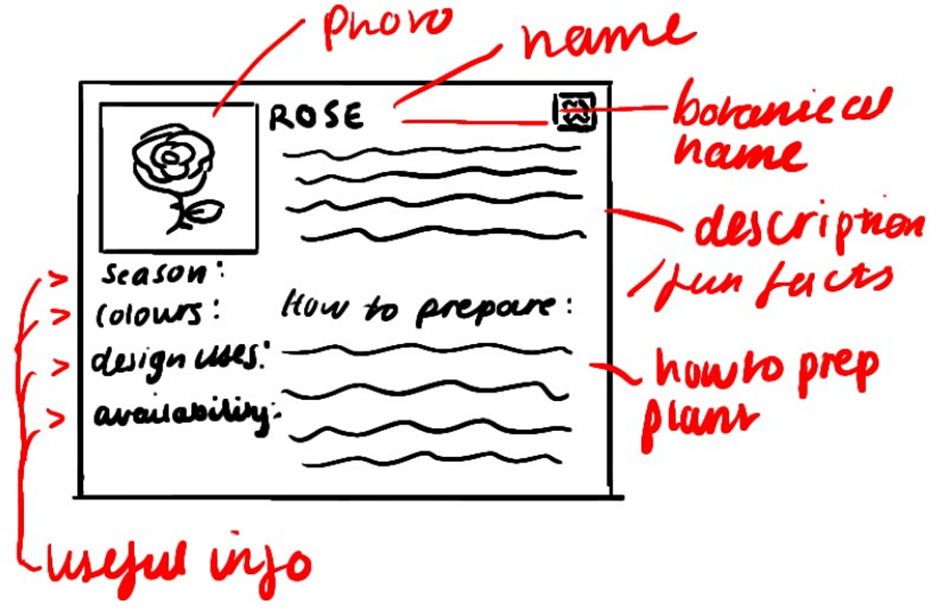
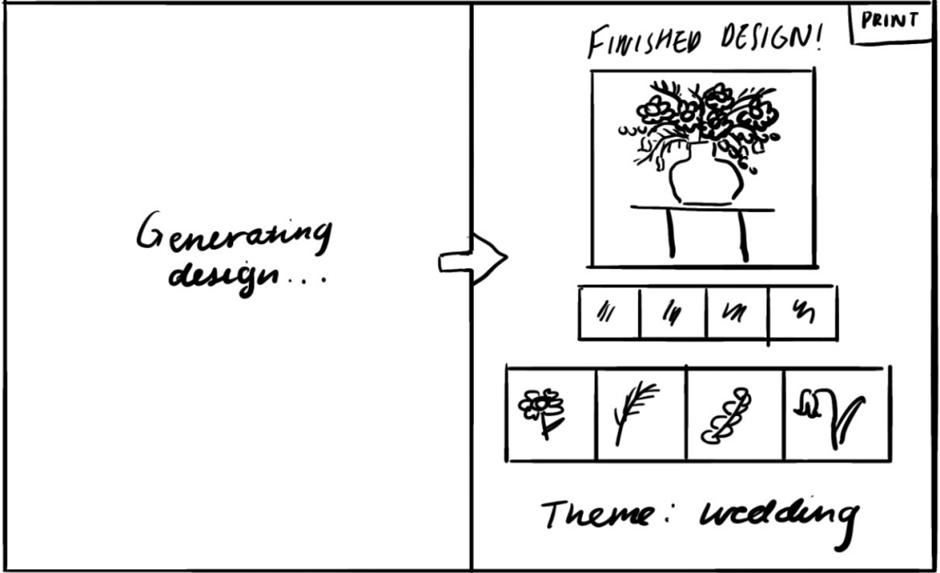
Players have two options when they open the design portal, they can made a design for one of their orders or a design for themself. If they choose Order Design, a page that looks like the order portal will pop up and they must select the one they wish to design. This is so the portal can apply requirements for the player automatically.
The second Image shows the order the player will see each section. First they will choose themes, then choose colour pallets based off of those themes, and then choose the flowers and decorations. Once they select each thing, they press an arrow to move to the next section, or a back arrow to go back and change their choices. They can search for specific flowers and décor, or choose from the recommended options, which will always include seasonal choices and flowers that fit the colour pallet. They can scroll to view more.
If the player clicks on a flower or decoration icon, a pop-up with extra information will appear. It has a large picture of the item, its name, its botanical name if its a plant, a short informative description with a fun fact, useful info and a short tutorial on how to prep it. Click the cross to exit.
Once the design is completed the portal will generate an arrangement using the items selected. There will be a big photo of the finished design for the player to copy when arranging. The colour pallet, plants and theme will also be listed to show the process of the arrangement, and to help the player find the correct plants when buying them. The page will be printed and put in the top left corner of the screen during the arrangement process. Players can minimise and maximise their view of the reference.
Order Portal:
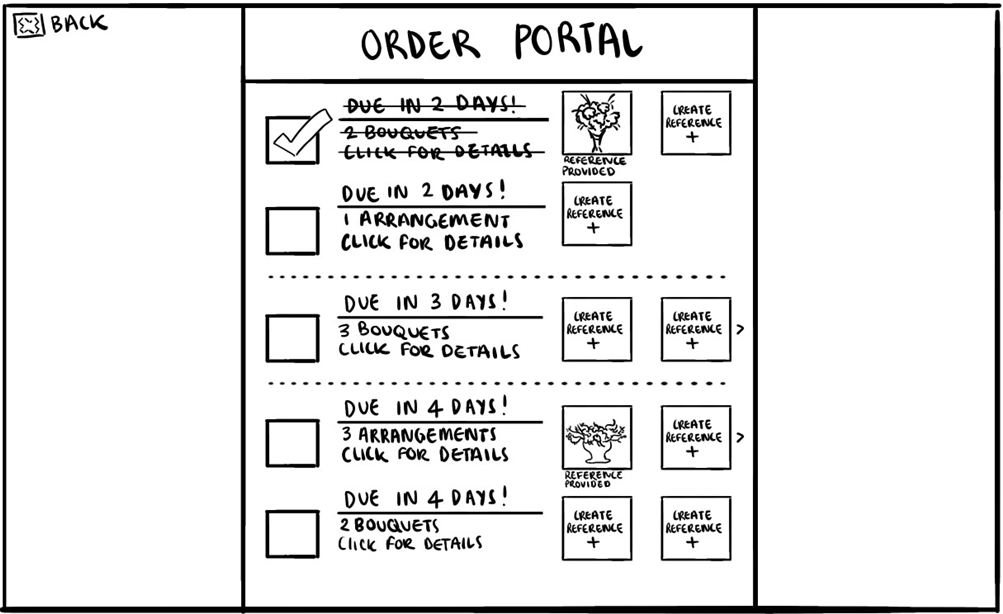
The order portal organises players orders from the closest due date to the furthest due date. When an order is complete the box ticks automatically and crosses out the order. It is removed by the next day. The portal provides info on the type and amount of displays required, and whether the customer provided a reference photo. Click on the small arrow to view hidden reference photos, if there are more than two. Click on the order for more information.
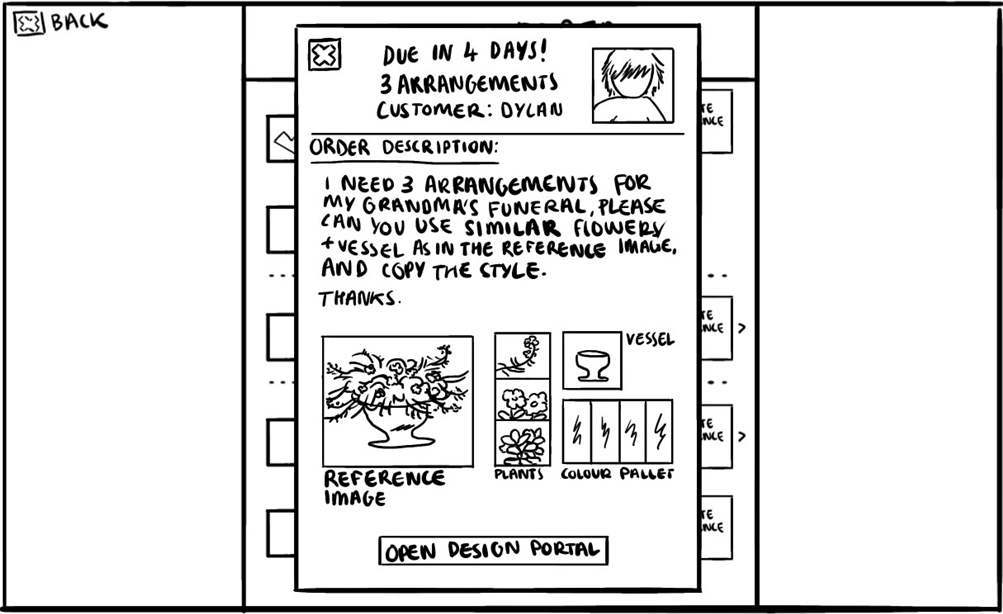
On the left is the tab that appears when you click on an order for more info. A short description, reference images, plants, vessels and colour pallets required may also be included here. At the bottom of the tab is a button that can take the player straight to the design portal.
Buy Portal:
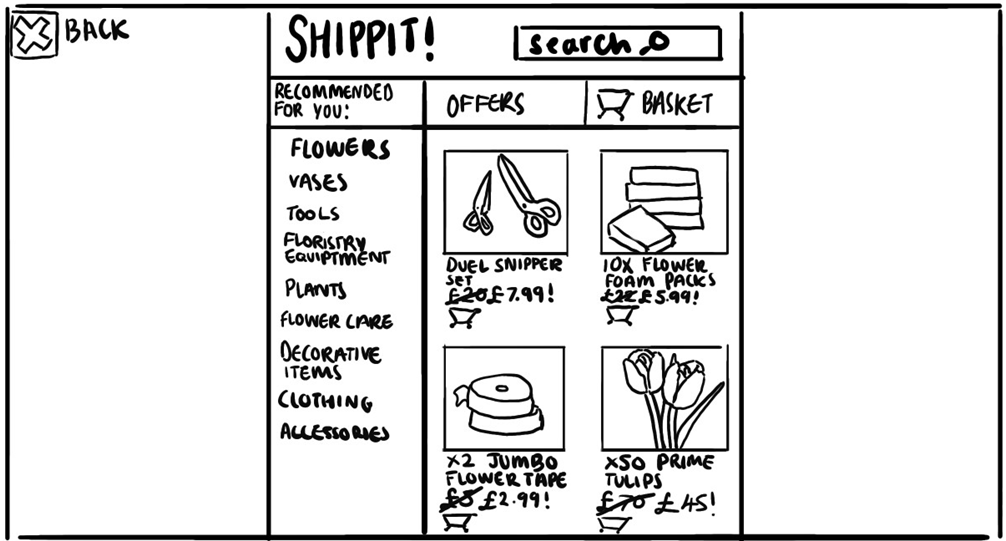
There will be times when the player needs to buy items online. Item categories are listed on the left side, and the portal always opens on the offers page to tempt the player with bargains. They can search for items they need and click on the basket icon to view their basket and buy the items they want. Click the tiny basket icons under each item to add it to the basket.
Social Portal
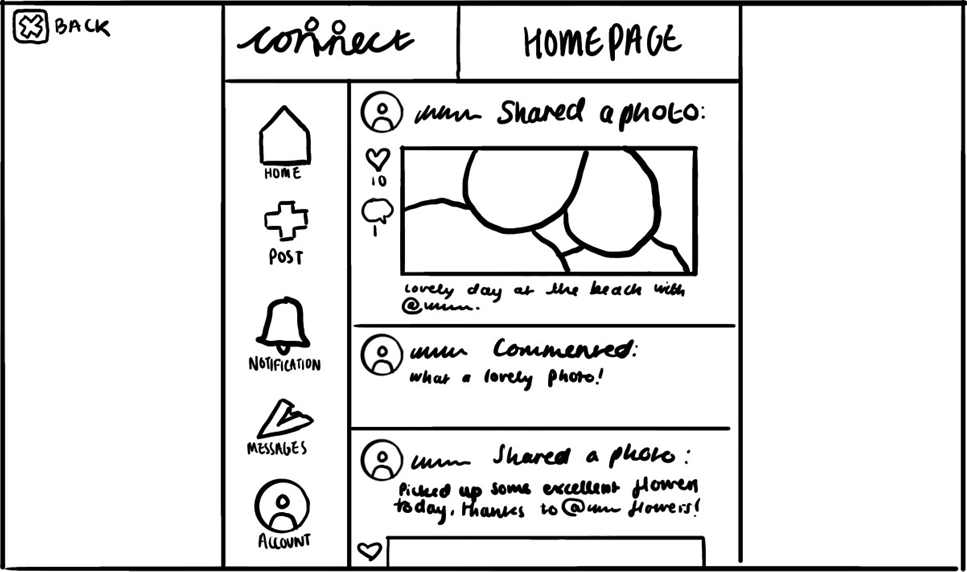
This is the homepage of Evergreen Groves social media site, Connect. The portal opens on the homepage. The player will receive reviews for every order they have made here. Reviews are rated out of 5 stars, these stars correspond with the order quality. e.g. perfect quality = 5 stars. You can interact with the options shown on the left:
- Home – takes you back to the home page
- Post – post your arrangements for a change to gain more customers
- Notifications – see if anyone has commented or liked your posts or tagged you in a different one.
- Messages – receive messages from other townsfolk
- Account – customise your account.
- The homepage feed will only show 2-3 posts per day, but some posts will be reviews of arrangements you have sold. The better the review, the higher the chance of getting more customers.
Town Centre:
At the town centre the player can access three main shops. Here they can buy flowers for arrangements, gameplay perks in the form of hot drinks and snacks, and items to customise the player character and floristry shop. They can also join events hosted in the shops, and chat with the NPCs there. The shops include:
- The flower stall- run by Aster
- Where the player can buy seasonal flowers and basic floristry equipment.
- The café – run by Kitt
- Where the player can buy perks in the form of food and drink.
- The clothes shop- run by Harper
- Where the player can buy clothes and décor to customise their character and shop.
The items in Harper’s shop will randomise and regenerate after 3 days in game, the items in Aster’s stall will randomise and regenerate after 2 days in game. Aster’s stall will always sell 1 plant, 3 common flowers an 2 rare flowers, always in-season. Kitt sells an unlimited amount of the perks which don’t change, so don’t need randomising or regenerating.
As the player moves from left to right across the screen, the camera will follow them, showing the shops they walk past. If they exit to the right they will reach the post office.
Post Office:
The Post Office is where players pick up their online purchases. These are delivered two days after being orders and players will get a letter at the start of that day letting them know their order has arrived. The orders are held at the Post Office forever so the player doesn’t have to worry about losing stuff if they forget to pick it up. Speak to the Postman inside to collect orders.
The Post Office unlocks after 1 week in game, A short tutorial will take place on the first day of week two explaining how to use the post office.
Nature
There are three locations where the player can forage for free resources:
- The lake
- The forest
- The beach
Only plants that would be found naturally in these locations during the in-game season can spawn here. Items randomly regenerate after each day, sometimes less than the previous day, sometimes more. Read more about item generation in the Mechanics section of the GDD. The player walks up to the Item and clicks on it to pick it up, the item then disappears from the environment and is added to their inventory. This can add up to 5 of that item in their inventory, the amount is randomised each time.
Map:
A map is shown next to the players inventory when the I (inventory) button is pressed. The player characters face will show the player where they are on the map. This will help players navigate the town and learn the different locations in-game.
Perks:
Kitt’s Coffee perks:
The perks help players with gameplay, but can be quite pricey depending on the perks. However you are paying for quality, as can be seen in comparison to the Coffee Company perks.
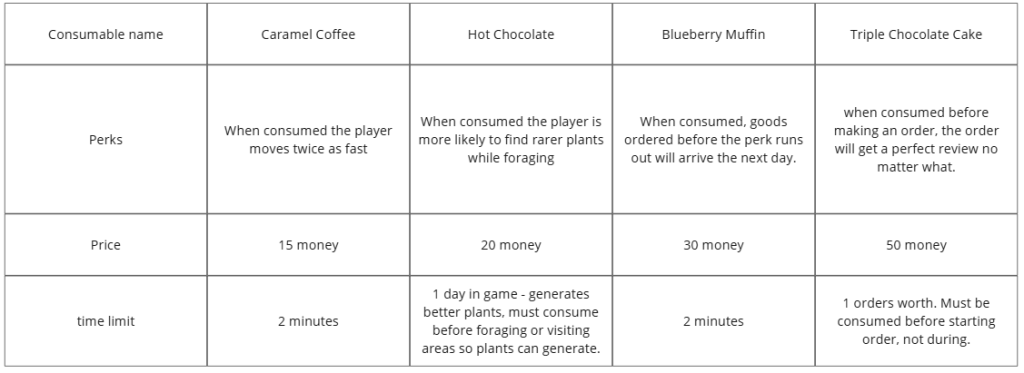
Coffee Company perks:
The perks are a lot cheaper to sway players into letting the coffee company come to town. However there are several drawbacks that aren’t revealed to the player until they use the perks. These are shown in brackets.
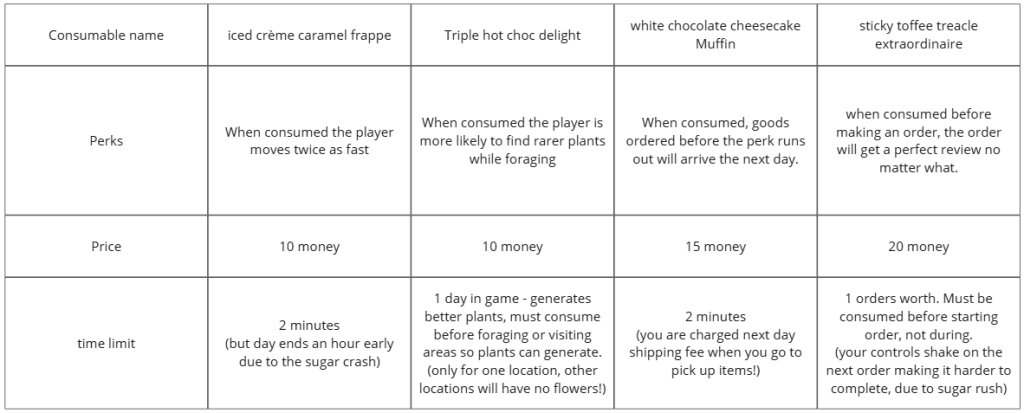
Reply