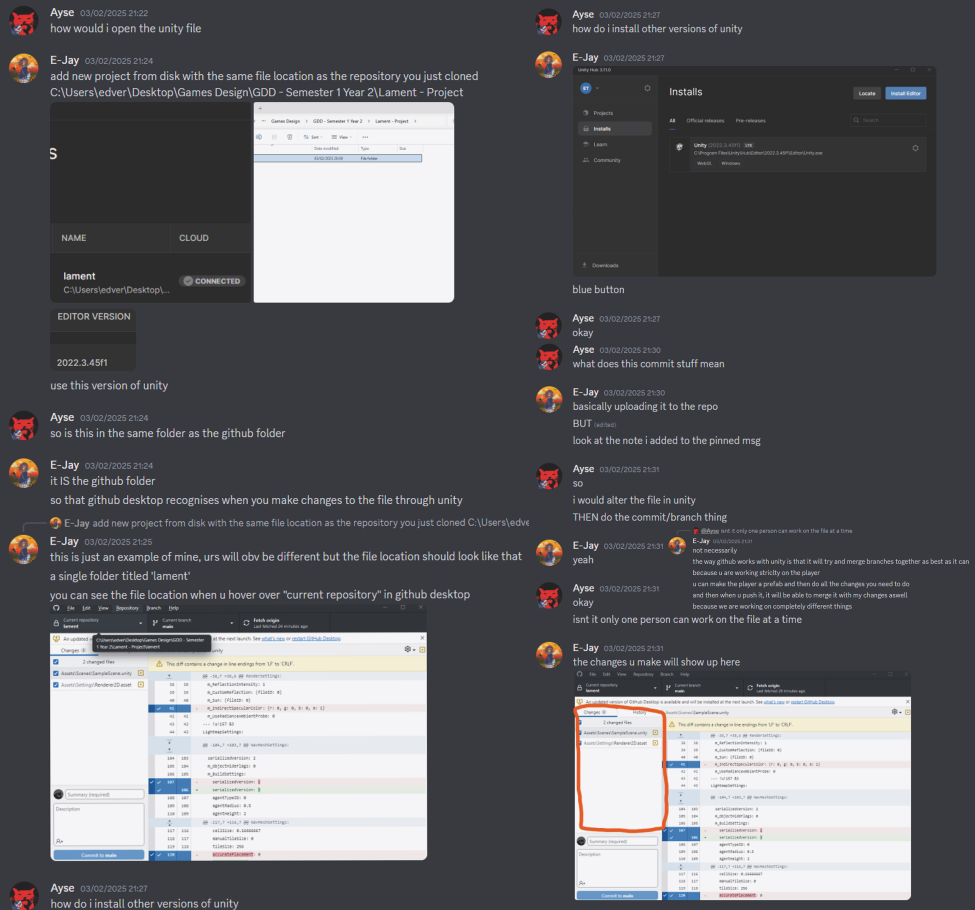As Lament is a group project, we need to set up version control so that everyone in the group has access to the project at all times. Therefore, I set up the repository for the rest of my group.
Setting up the repository
As I am completely new to version control, I followed the instructions that Ross had given us in order to create a repository for Lament:
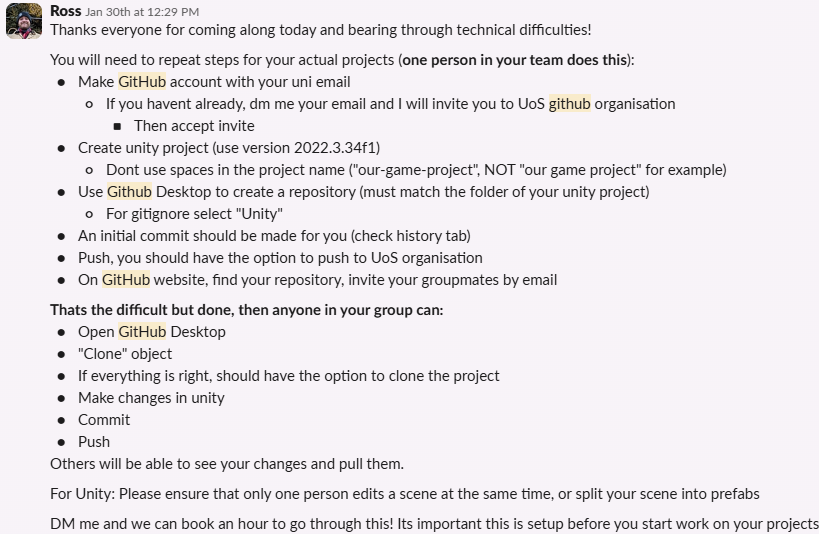
Firstly, I created a Unity project titled ‘Lament’ and saved it on my PC to a specific path: ‘C:\Users\edver\Desktop\Games Design\GDD – Semester 1 Year 2\Lament – Project’. Once I had this project created, I was able to use GitHub Desktop to create a new repository to the same path – making sure to select the ‘Unity’ gitignore so that unnecessary files could be deleted from the repository.
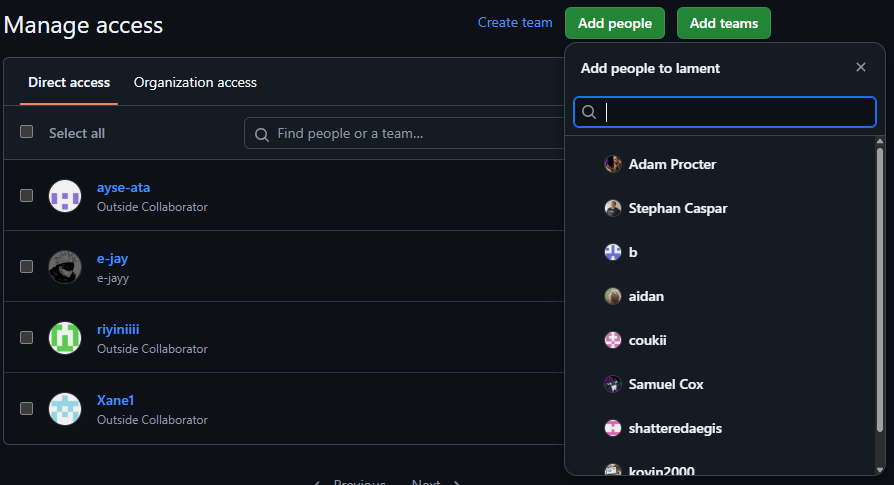
Once this was done, I could log into the GitHub website and find the ‘Lament’ repository to invite all of my teammates.
As the repository was made in the ‘UoS’ organization, I was able to find my teammates with the ‘Add people’ button
After I invited all of my teammates to the repository, I gave them the ‘Admin’ role for full permissions and access.
Then, I guided them to go onto GitHub Desktop and clone the Lament repository. As they were already members of the repo, they could find the Lament repo under the ‘UniversityofSouthampton’ tab. Titled: ‘UniversityofSouthampton/lament’
Once they had selected a path, they could then finally press the blue ‘Clone’ button.
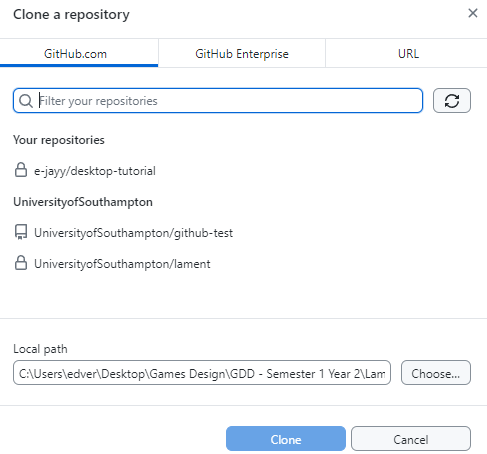
Helping my team set up GitHub
Some members weren’t present during the Thursday session with Ross where he explained GitHub and how to set it up, so I helped explain the process to my team:
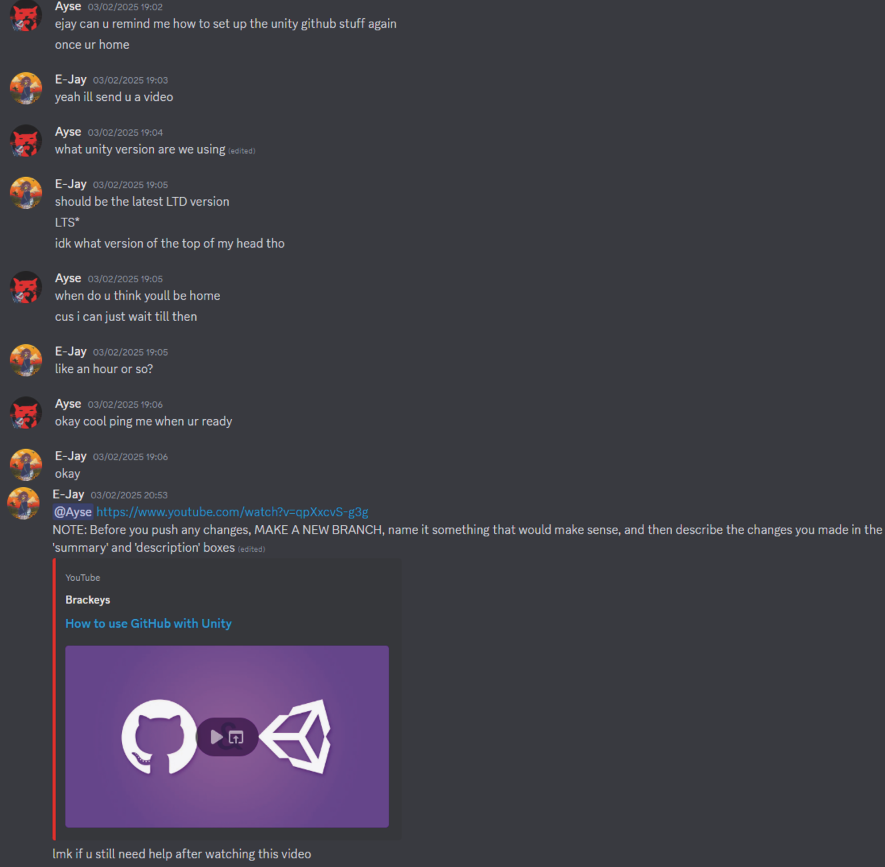
However, my team were still having issues with GitHub Desktop so I helped them find a few fixes/ workarounds:
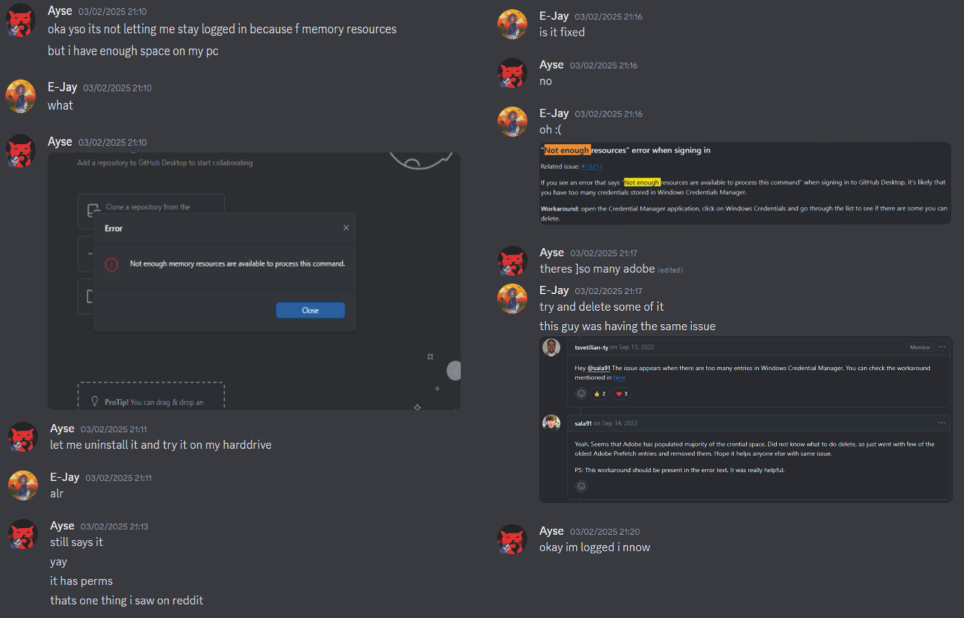
Helping my team use GitHub
As everyone else was new to version control and GitHub, I had to explain the process of: branches, pushing and pulling commits from branches, creating new branches etc.
Helping teammates push and pull commits: